Army BYOD with Hypori
Access Army networks securely and privately from your own device. Sign up today from NIPRNet (including AVD).
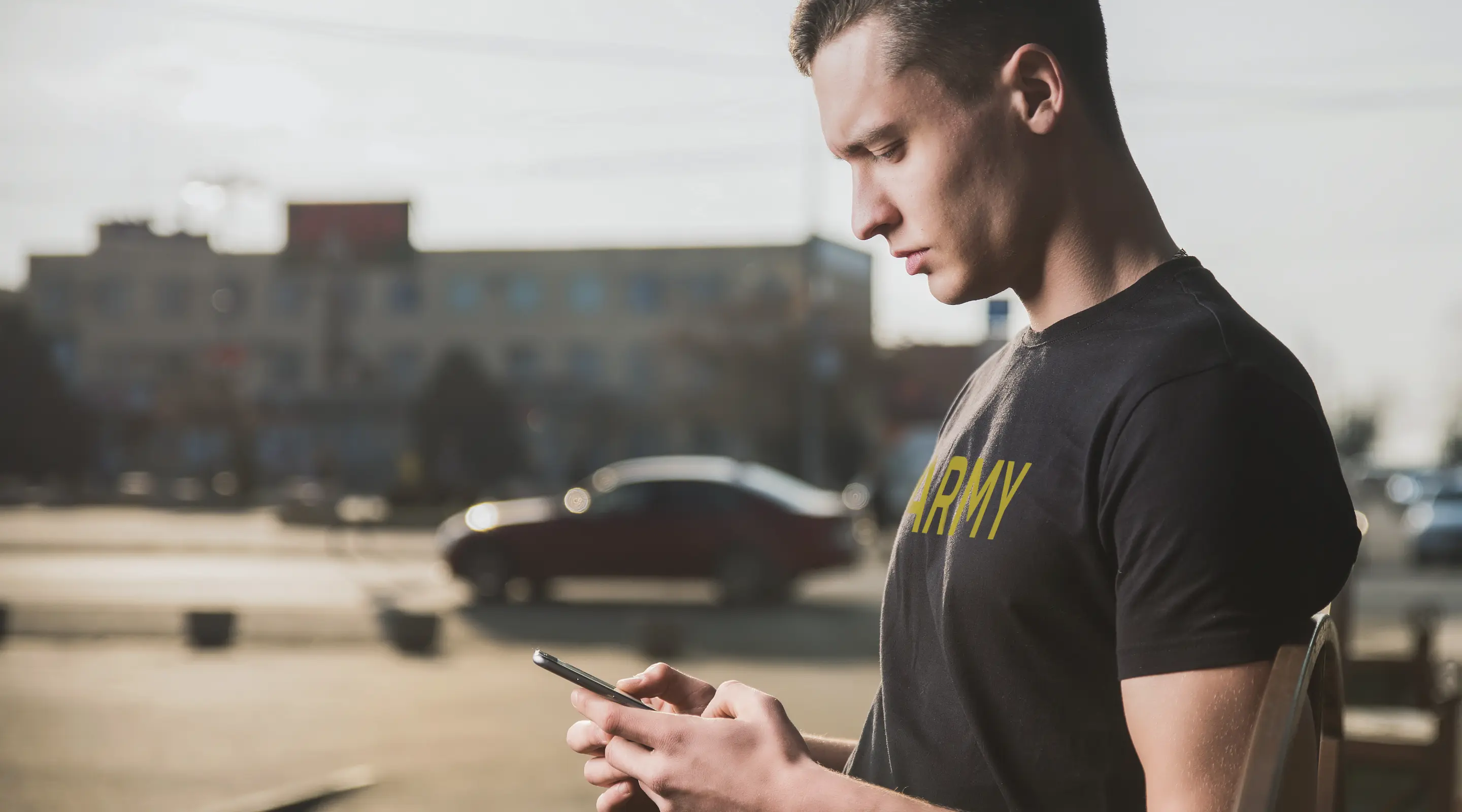
Army-approved access with total privacy
Bring your own device (BYOD) and use the Hypori app to securely access NIPRNet, Army 365 email, Teams, MDS, IPPS-A, and CAC-enabled websites.
Stay connected with total privacy and security.
Get more done
Send/receive encrypted emails, access NIRPNet, etc. and digitally sign documents from your personal device.
Total privacy
The Army can’t access your phone or see what you store, browse, or download.
Anytime access
Approved for use at home and OCONUS. No CAC-needed to login.
Only carry one phone
Carry one device for both personal and official business with 100% separate workspaces.
Enroll now
Join the Workspace Anywhere with Hypori program for on-the-go access from your personal phone. No CAC-needed to login once you're enrolled.
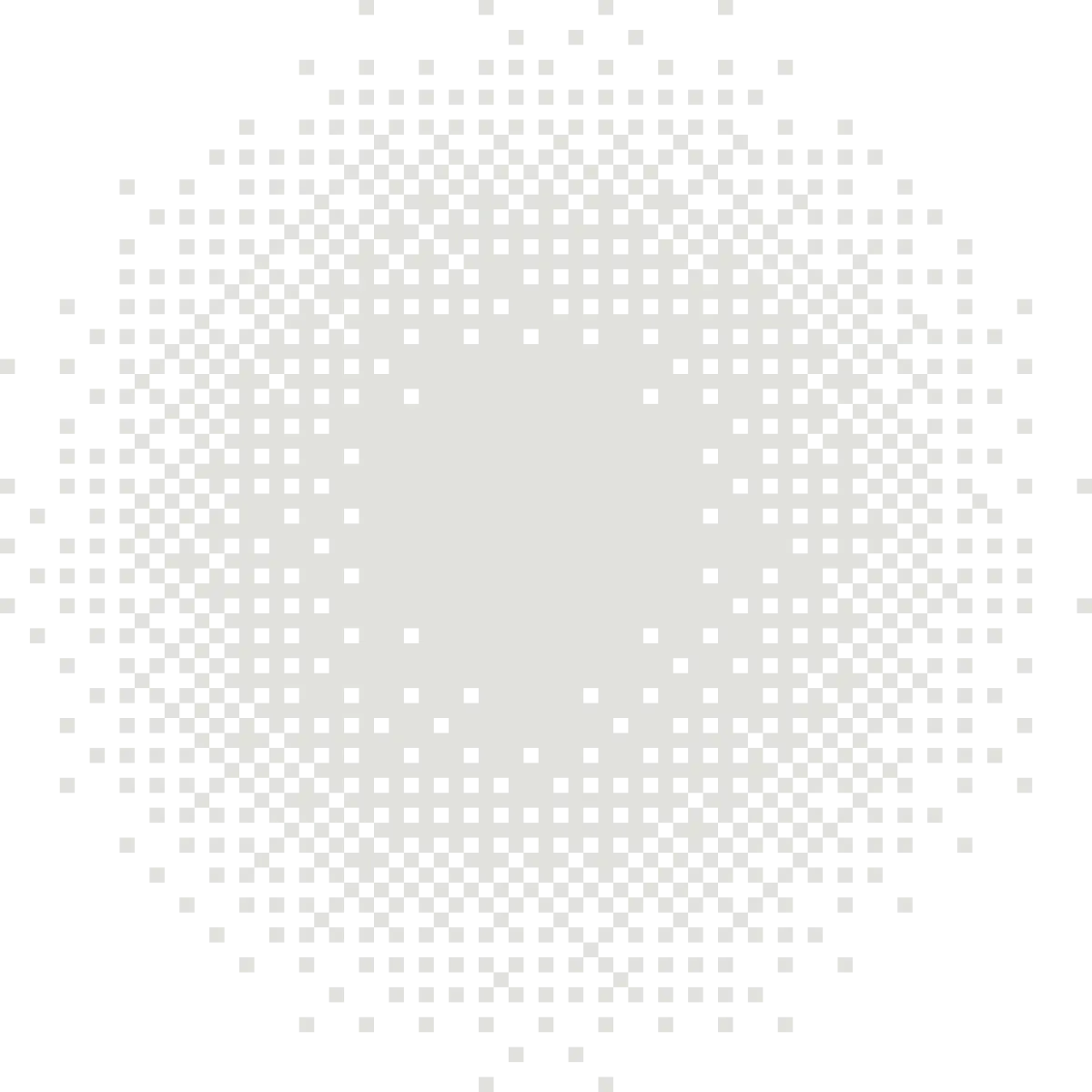
BYOD with total personal privacy
The Army can’t access your personal device and Hypori doesn’t download or store Army data on your phone. No data stored means no data to lose or leak. No remote wiping or device confiscation.

Army implements enhanced security measures for data
In a strategic move to bolster data security and protect against evolving cyber threats, the U.S. Army announces significant changes to access protocols for Army 365 services.

Enrollment Process
You will need to have access to a NIPRNet computer (or AVD) along with your mobile device to complete registration.




Army BYOD Frequently asked questions
Got more questions? We've got answers. Browse the complete list of DOD (restoring to the DOW) FAQs.
Who is eligible to participate?
The BYOD program is open to all “@army.mil” users, to include military (Active, Guard, Reserve), Civilian, and Contractor personnel. Note: If you are an Army service member assigned to a joint command (i.e., USSOCOM and others), you must register with your “@army.mil” address, as the BYOD service is currently only configured for select DOW365 tenants.
How do I access CAC-enabled websites within my Hypori virtual workspace?
Hypori uses Chrome as the standard web browser which can access both NIPRNet and Internet websites using the standard NIPRNet-based rules and filters. Your account has preconfigured government bookmarks for common-use websites including IPPS-A, MilConnect, EES, Defense Travel System, GKO, and Outlook Web Access (OWA). When prompted for CAC credentials, the user will login by selecting their Purebred PIV Auth Certificate.
Can I send/receive and digitally sign emails using Hypori?
Yes. This is a very important feature of the Hypori solution. When configuring email using Outlook (https://armyeitaas.sharepoint-mil.us/sites/hypori/SitePages/User-Guides.aspx), the user will identify their Purebred (DoW PKI) credentials for their digital signature and sending/receiving encrypted emails. (Use NIPRNet or AVD to access the Hypori Hub to access the user guide.)
Can I digitally sign documents using Hypori?
Yes, each user’s virtual workspace has the MDS App which allows them to digitally sign forms using their Purebred (DOW PKI) credentials.
I’m concerned about my privacy. Does the Army have access to my personal data and activities (i.e., browsing history, apps, downloads, photos, videos, texts, contacts, calls)?
The Army NEVER has access to the user’s physical device. The Army does not want access to the user’s physical device. Unlike MDM/MAM/UEM software, Hypori does not have the ability to view or access the user’s personal information on the physical device – nor does the Army.
Why am I required to complete Purebred Registration?
Simply put, your mobile device does not have a CAC reader and many of the Army’s services require a CAC for access. Purebred registration associates your digital CAC credentials with your Hypori virtual workspace thus allowing you to access NIPRNet-hosted websites, CAC-enabled websites, Army365 Email, Teams, and more!
I just got a new mobile device; how do I transition my Hypori app to that device?
Please contact the Army Enterprise Service Desk - Worldwide (AESD-W) at 866-335-ARMY or submit a BYOD (Hypori) ticket via the AESD-W Portal (https://www.aesmp.army.mil) to request new Army MobileConnect and Hypori QR Codes for your new mobile device. To set up Hypori on your new device, download the Hypori and MobileConnect apps on your new phone and scan the new QR codes, just like you did during your initial device setup. You will connect to your existing virtual workspace and no other configuration is required. Purebred and Email are already configured.
Can I use my Army BYOD OCONUS?
Yes, you can use your Army BYOD Hypori application OCONUS. Since there is no DOW data ever stored on your device, it meets the requirements for OCONUS usage. Currently, Army BYOD has a worldwide user base with support for Army personnel permanently stationed overseas.
Do you have any helpful “How to” videos?
Yes! We created a playlist of videos that will help you personalize and navigate your Hypori device – such as changing display size, organizing folders, and creating app shortcuts!
Who do I contact for support?
Requests for technical support with the BYOD/Hypori application can be directed to the Army Enterprise Service Desk - Worldwide (AESD-W) at 866-335-ARMY or submit a BYOD (Hypori) ticket via the AESD-W Portal.





